Caddy: The Perfect Web Server for Small Applications
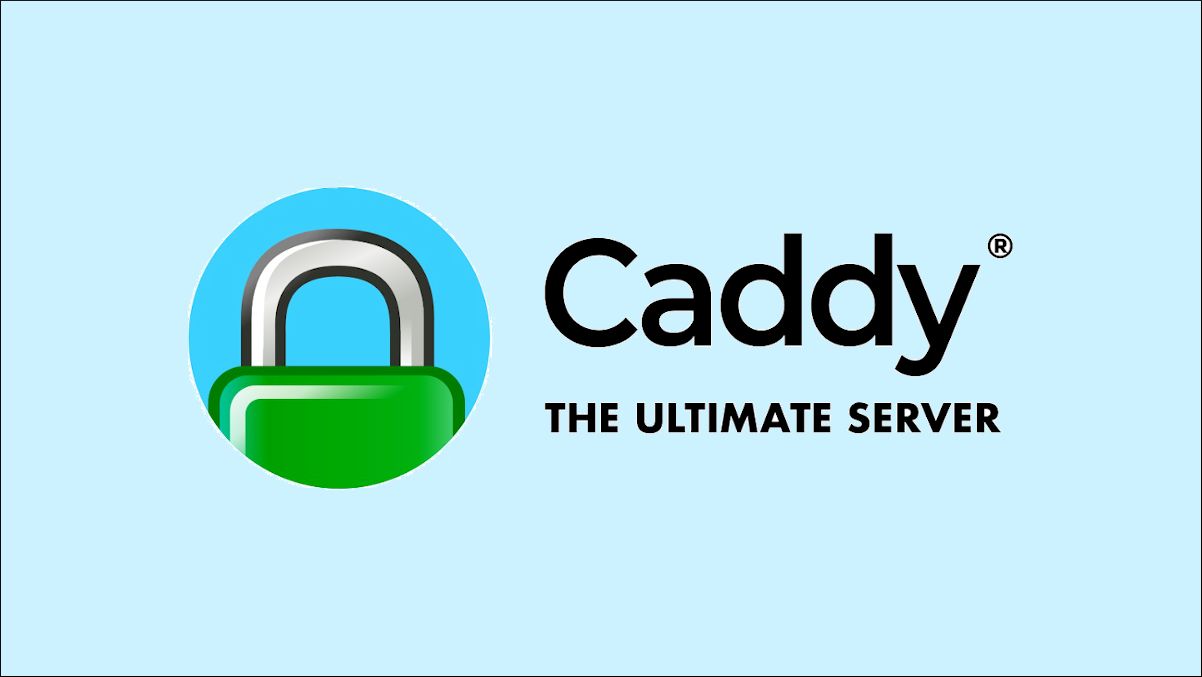
In the world of web servers, Caddy has emerged as a game-changer, especially for small applications. Its simplicity, automatic HTTPS, and easy configuration make it an excellent choice for developers looking to deploy their projects quickly and securely. In this post, we'll explore why Caddy is great for small applications and how to set it up using Docker.
Why Choose Caddy?
1. Automatic HTTPS
One of Caddy's standout features is its ability to automatically obtain and renew SSL/TLS certificates from Let's Encrypt. This means you get HTTPS out of the box, without any manual configuration.
2. Simple Configuration
Caddy's configuration file (Caddyfile) is incredibly straightforward. For many use cases, you can get a server up and running with just a few lines of config.
3. Fast and Lightweight
Caddy is written in Go, making it fast and efficient. It's perfect for small applications where you don't want the overhead of a more complex server setup.
4. HTTP/2 and HTTP/3 Support
Caddy supports modern web protocols out of the box, ensuring your application benefits from the latest performance improvements.
5. Ideal for Single-Page Applications (SPAs)
Caddy makes it easy to serve SPAs with its file server and rewrite capabilities, making it a great choice for React, Vue, or Angular applications.
Setting Up Caddy with Docker
Let's walk through setting up Caddy with Docker for a small application. We'll assume you have a simple web application you want to serve.
Step 1: Create a Caddyfile
First, create a Caddyfile in your project directory:
This Caddyfile configuration:
- Listens on port 80
- Sets the root directory to
/usr/share/caddy - Enables the file server
- Enables Gzip compression
- Implements a fallback for SPAs
Step 2: Create a Dockerfile
Next, create a Dockerfile to build your Caddy image:
Step 3: Create a docker-compose.yml
Finally, create a docker-compose.yml file for easy deployment:
Step 4: Deploy Your Application
To deploy your application:
- Place your web application files in a
distdirectory in the same folder as these files. - Run
docker-compose up --buildto build and start your containerized application.
Production Deployment
For a production environment with a domain name, modify your Caddyfile to include your domain and enable automatic HTTPS:
Replace yourdomain.com with your actual domain and your@email.com with your email address.
Conclusion
Caddy provides a powerful, yet simple solution for hosting small web applications. Its automatic HTTPS, easy configuration, and seamless Docker integration make it an excellent choice for developers looking to quickly and securely deploy their projects. By following the steps outlined in this post, you can have your application up and running with Caddy in no time, benefiting from its modern features and efficient performance.
