Why Self-Hosting Supabase is a Great Choice (and How to Do It)
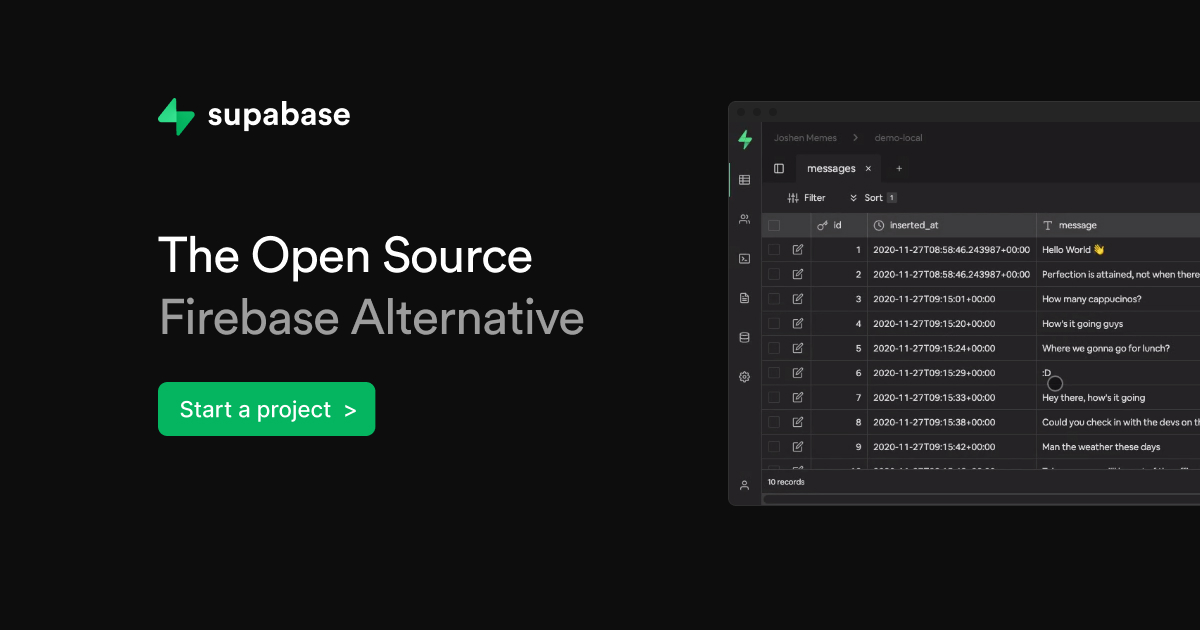
Supabase has become a popular choice for developers looking for an open-source alternative to Firebase. While Supabase offers a managed cloud service, self-hosting Supabase on your own VPS (Virtual Private Server) can provide several advantages. In this post, we'll explore why self-hosting Supabase is a great choice and walk you through the steps to set it up on your VPS.
Why Self-Host Supabase?
-
Complete Control: Self-hosting gives you full control over your data and infrastructure. You decide where your data is stored and how it's managed.
-
Cost-Effective: For larger projects, self-hosting can be more cost-effective in the long run compared to pay-as-you-go cloud services.
-
Customization: You have the flexibility to customize and optimize the setup according to your specific needs.
-
Data Privacy: Keep sensitive data on your own servers, which can be crucial for compliance with certain regulations.
-
Learning Experience: Setting up and maintaining your own Supabase instance is an excellent way to deepen your understanding of the technology stack.
Now that we've covered the benefits, let's dive into how you can set up Supabase on your VPS.
Setting Up Supabase on a VPS
Prerequisites
- A VPS running Ubuntu 20.04 or later
- Docker and Docker Compose installed on your VPS
- Basic knowledge of Linux command line
Step 1: Prepare Your VPS
First, ensure your VPS is up-to-date:
Terminal
sudo apt update && sudo apt upgrade -y
Step 2: Install Docker and Docker Compose
If you haven't already, install Docker and Docker Compose:
Terminal
# Install Docker
curl -fsSL https://get.docker.com -o get-docker.sh
sudo sh get-docker.sh
# Install Docker Compose
sudo curl -L "https://github.com/docker/compose/releases/download/1.29.2/docker-compose-$(uname -s)-$(uname -m)" -o /usr/local/bin/docker-compose
sudo chmod +x /usr/local/bin/docker-compose
Step 3: Clone the Supabase Docker Repository
Clone the official Supabase Docker repository:
Terminal
git clone https://github.com/supabase/supabase-docker.git
cd supabase-docker
Step 4: Configure Environment Variables
Copy the example environment file and edit it according to your needs:
Terminal
cp .env.example .env
nano .env
Make sure to set secure passwords and update the DOMAIN_NAME to your VPS's domain or IP address.
Step 5: Start Supabase
Now, you can start Supabase using Docker Compose:
Terminal
docker-compose up -d
This command will download the necessary Docker images and start the Supabase services.
Step 6: Access Supabase Studio
Once the services are up and running, you can access Supabase Studio by navigating to http://your-vps-ip:3000 in your web browser.
Step 7: Secure Your Instance
For production use, it's crucial to secure your Supabase instance:
- Set up SSL/TLS encryption using a reverse proxy like Nginx with Let's Encrypt.
- Configure firewall rules to only allow necessary incoming connections.
- Regularly update your Supabase instance and the underlying OS.
Conclusion
Self-hosting Supabase on your own VPS offers greater control, potential cost savings, and a valuable learning experience. By following these steps, you can set up your own Supabase instance and start building applications with the power of Supabase's features, all while keeping your data under your control.
Remember, with great power comes great responsibility. Ensure you keep your self-hosted Supabase instance updated and secured to protect your data and maintain optimal performance.
Happy self-hosting!
